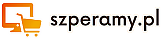-
Brandstrup Byrd opublikował 1 rok, 6 miesięcy temu
The Android Debug Bridge (ADB) and Fastboot are essential tools for any Android developer or enthusiast looking to interact with their device at a deeper level. Whether you’re looking to unlock your bootloader, flash custom ROMs, or troubleshoot issues, having these tools installed on your Windows computer is crucial. In this ultimate guide, we’ll walk you through the steps to download and install the ADB and Fastboot drivers on your Windows PC.
What is ADB and Fastboot?
ADB is a versatile command-line tool that allows you to communicate with your Android device. It is used for a variety of tasks, such as installing and debugging apps, transferring files, and accessing system files. Fastboot, on the other hand, is a protocol that allows you to flash custom recoveries, ROMs, and other system files onto your device.
Downloading ADB and Fastboot Drivers for Windows
To download ADB and Fastboot drivers for Windows, follow these steps:
1. Download the Android SDK Platform Tools
The Android SDK Platform Tools package includes ADB and Fastboot, as well as other tools that are useful for Android development. You can download the latest version of the platform tools from the official Android developer website.
2. Extract the Platform Tools package
Once the Platform Tools package has been downloaded, extract the contents of the zip file to a location on your computer. It is recommended to extract the files to a folder on your desktop for easy access.
3. Install the ADB and Fastboot Drivers
To install the ADB and Fastboot drivers on your Windows PC, follow these steps:
– Open the extracted Platform Tools folder.
– Press and hold the Shift key on your keyboard, then right-click on an empty space in the folder.
– Select „Open PowerShell window here” from the context menu that appears.
4. Enable USB Debugging on your Android device
Before you can use ADB and Fastboot to communicate with your Android device, you will need to enable USB debugging in the developer options. To do this, follow these steps:
– Go to Settings on your Android device.
– Scroll down and tap on About phone.
– Find the Build number and tap on it seven times to enable developer options.
– Go back to Settings and tap on Developer options.
– Toggle on USB debugging.
5. Connect your Android device to your PC
Using a USB cable, connect your Android device to your Windows PC. You may be prompted to allow USB debugging on your device – make sure to grant permission.
6. Verify the ADB and Fastboot installation
To verify that the ADB and Fastboot drivers have been installed correctly, open a command prompt window on your computer and type the following commands:
– To check if ADB is working properly, type „adb devices” and press Enter. You should see a list of connected devices.
– To check if Fastboot is working properly, type „fastboot devices” and press Enter. You should see your device listed.
Conclusion
In this ultimate guide, we’ve provided step-by-step instructions on how to download and install the ADB and Fastboot drivers on your Windows PC. These tools are essential for any Android developer or enthusiast looking to interact with their device at a deeper level. By following these instructions, you’ll be able to unlock your device’s full potential and take your Android experience to the next level.
ADB (Android Debug Bridge) and Fastboot are essential tools for anyone who wants to tinker with their Android device. Whether you want to root your phone, unlock the bootloader, or install custom ROMs, having ADB and Fastboot drivers installed on your Windows computer is a must. In this ultimate guide, we will walk you through the process of downloading and installing ADB and Fastboot drivers on your Windows PC.
What is ADB and Fastboot?
ADB is a versatile command-line tool that allows you to communicate with your Android device from your computer. With ADB, you can install and uninstall apps, transfer files, debug apps, and more. Fastboot, on the other hand, is a tool that allows you to flash custom ROMs, recoveries, and other firmware files onto your device.
How to Download ADB and Fastboot Drivers for Windows
Step 1: Download the Android SDK Platform Tools
The easiest way to get ADB and Fastboot drivers on your Windows computer is to download the Android SDK Platform Tools. You can download the latest version of the SDK Platform Tools from the Android Developers website.
Step 2: Install the SDK Platform Tools
Once you have downloaded the SDK Platform Tools, extract the zip file to a folder on your computer. You can extract the files to any location on your computer, but we recommend creating a new folder called „ADB” or „Android” to keep things organized.
Step 3: Set Up ADB and Fastboot Drivers
To set up ADB and Fastboot drivers on your Windows computer, you will need to add the SDK Platform Tools folder to your system PATH. This will allow you to run ADB and Fastboot commands from any directory on your computer.
To add the SDK Platform Tools folder to your system PATH, follow these steps:
1. Right-click on the Start button and select „System.”
2. Click on „Advanced system settings” in the left-hand menu.
3. In the System Properties window, click on the „Environment Variables” button.
4. Under System variables, scroll down and select the „Path” variable, then click on the „Edit” button.
5. Click on the „New” button and paste the path to the SDK Platform Tools folder (e.g., C:\Users\YourUsername\ADB) into the field.
6. Click „OK” on all windows to save your changes.
Step 4: Test ADB and Fastboot
To test that ADB and Fastboot drivers are working correctly on your Windows computer, connect your Android device to your computer via USB. Open a command prompt window and type „adb devices” to see if your device is recognized by ADB.
If your device is listed, you have successfully installed ADB and Fastboot drivers on your Windows computer. You can now use ADB and Fastboot commands to interact with your Android device.
Conclusion
In this ultimate guide, we have walked you through the process of downloading and installing ADB and Fastboot drivers on your Windows computer. With these essential tools at your disposal, you can unlock the full potential of your Android device and customize it to your heart’s content. So go ahead, download ADB and Fastboot drivers, and start exploring the endless possibilities of Android customization.